
Welcome, Coach! You've been invited to manage your team on FanAngel Connect, the safe and secure messaging platform for teams.
This guide will walk you through the simple steps to accept your invitation, create your account, and start inviting your players and staff.
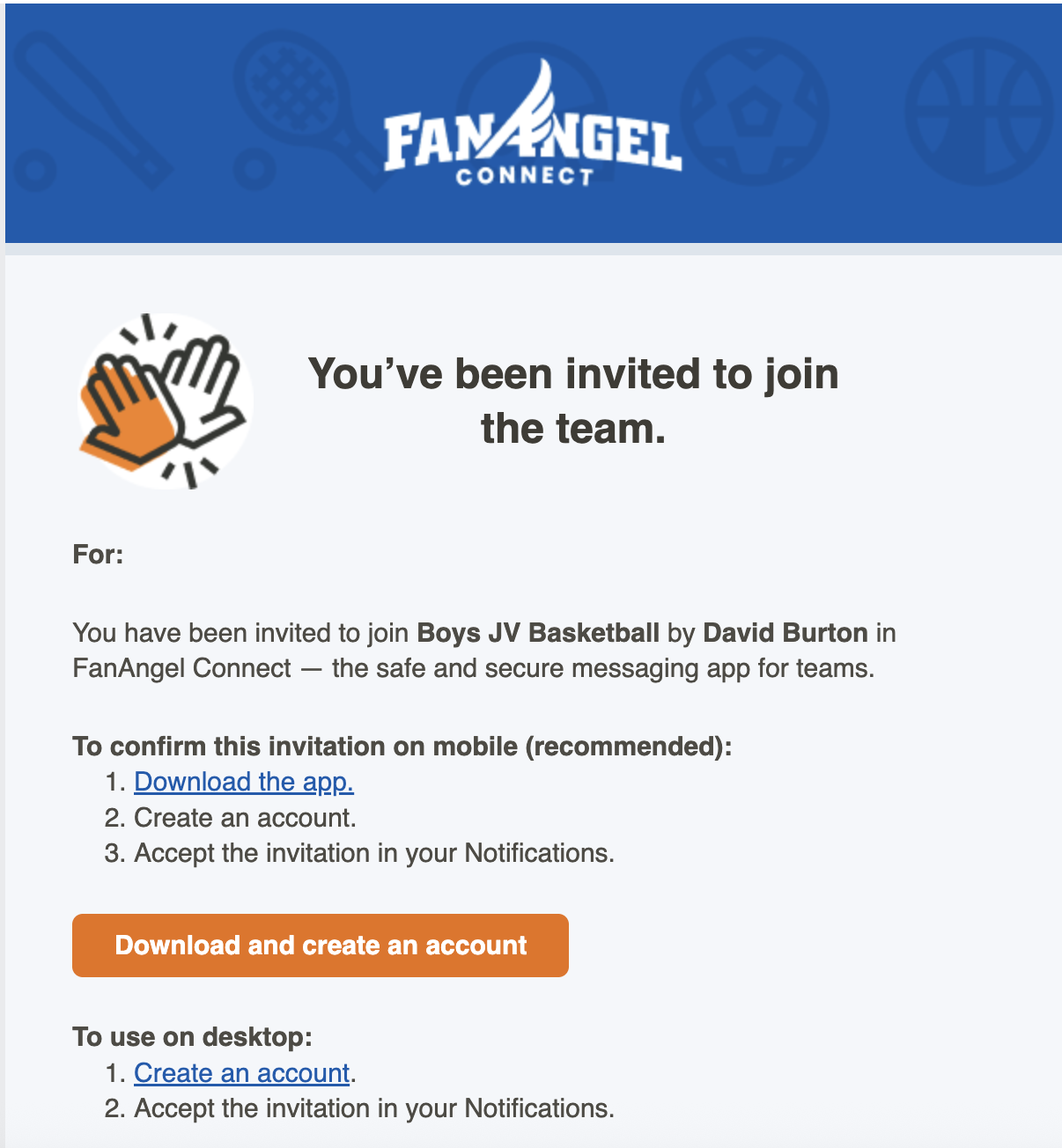
Step 1: Accept Your Invitation
You should have received an email with the subject line: "You've been invited to join the team."
This email gives you two options for getting started:
- Download the mobile app: Highly recommended for messaging on the go. The app includes all features except for advanced guardian reporting.
- Use on desktop: Ideal for initial team setup and management.
For this guide, we will proceed with the desktop setup.
Action: In the email, find the section titled "To use on desktop" and click the "Create an account" link.

Step 2: Create Your FanAngel Connect Account
After clicking the link, you will be taken to the FanAngel Connect login page.
- Since you are a new user, click the "Create an account" link at the bottom of the form.
- Fill out the sign-up form with your information:
- First Name
- Last Name
- Phone Number
- Email (this should be the same email that received the invitation)
- Password
- Agree to the terms and click the "Sign up" button.
Upon successful registration, you will be logged in and taken directly to your "My Teams" dashboard.
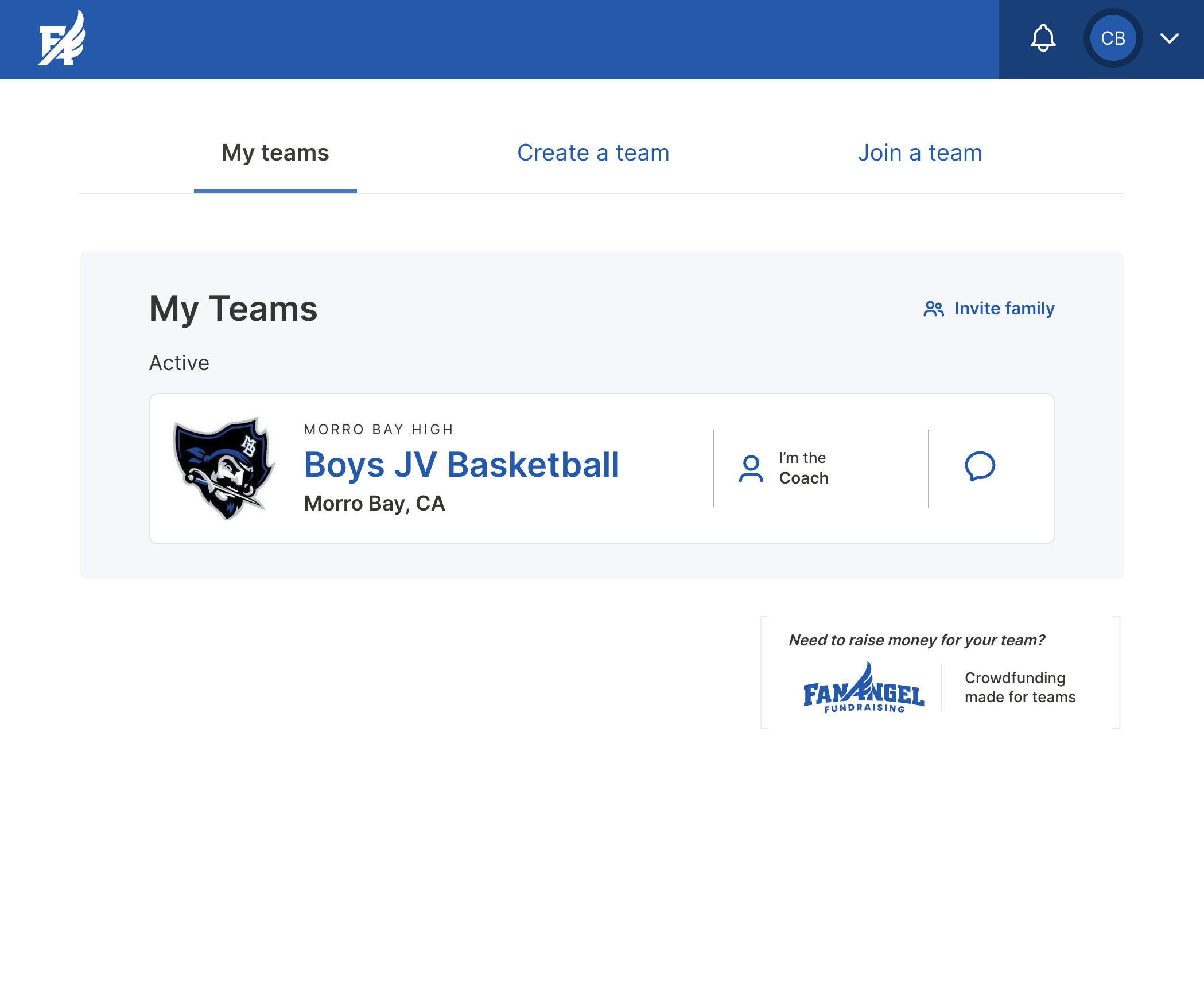
Step 3: Access Your Team Management Portal
On the "My Teams" dashboard, you will see the team you were invited to (e.g., "Morro Bay High Boys JV Basketball").
Action: Click anywhere on your team's card to open the team management portal.
From here, you can access your team's settings, member list, messages, schedule, and invitation tools.
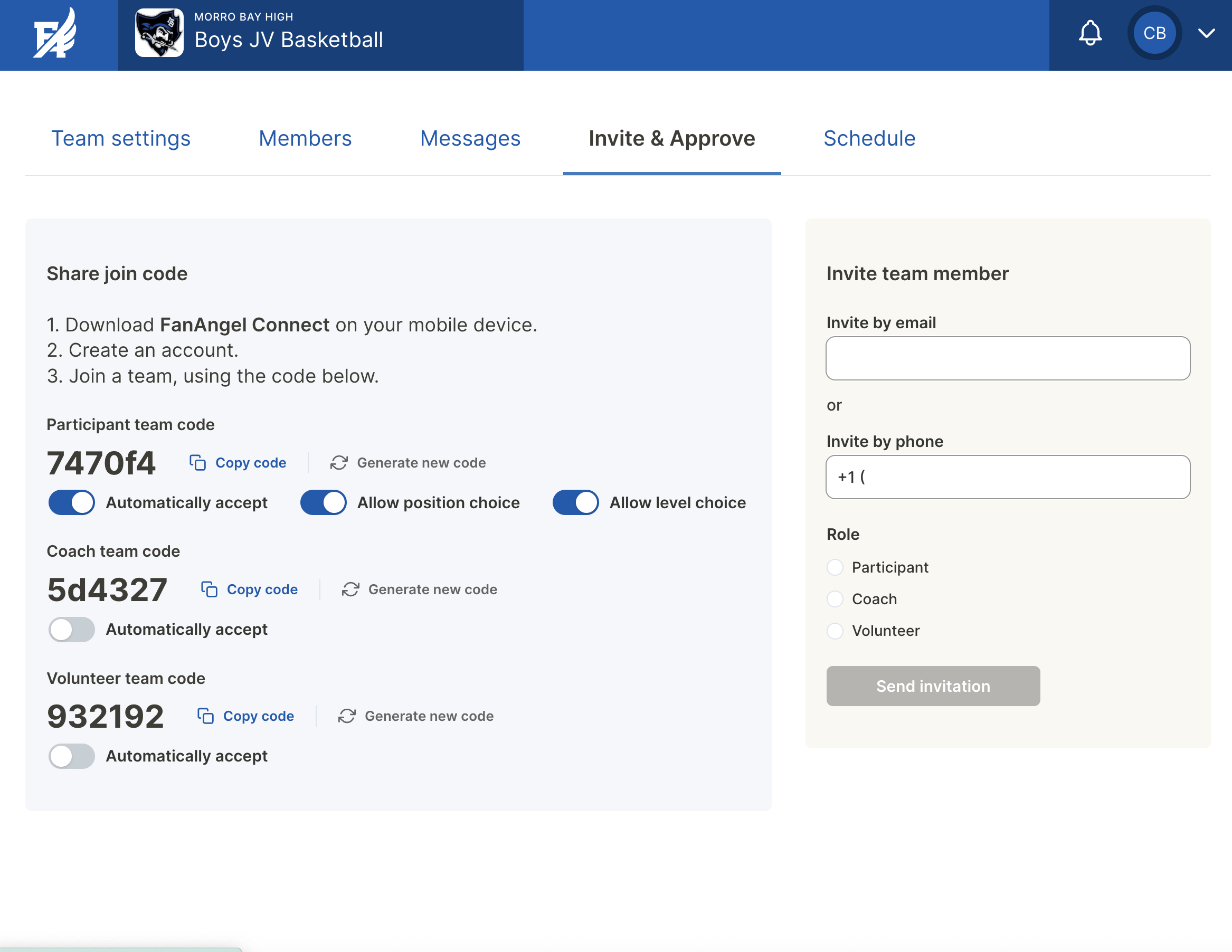
Step 4: Invite Your Team Members
The first thing most coaches do is invite their players, staff, and volunteers.
- From your team portal, click on the "Invite & Approve" tab in the top navigation menu.
- You have two primary ways to invite people to your team.
Option A: Share a Join Code (Recommended for Players)
This is the fastest way to get your entire roster on board. On the left side of the page, you'll see the "Share join code" section.
- Participant team code: This is the unique code for your players. Share this code with them. They will enter it after creating their own FanAngel Connect account.
- Settings for new members:
Automatically accept: It's highly recommended to toggle this ON when first inviting your team. This allows players who use the code to join instantly without needing your manual approval for each one. You can turn it off later.Allow position choice: Allows players to select their position (e.g., Center, Quarterback, Goalie) when they join.Allow level choice: If your team has multiple levels (e.g., JV and Varsity), this allows players to choose the correct one.
You can also use the "Generate new code" button to reset the code at any time.
Option B: Invite Directly via Email or Phone (Recommended for Coaches)
For specific individuals like assistant coaches or volunteers, you can send a direct invitation. On the right side of the page is the "Invite team member" section.
- Enter the person's email address or phone number.
- Select their Role (Participant, Coach, or Volunteer).
- Click "Send invitation". They will receive an email or text with a unique link to join the team.
You're all set! Your team is created and you're ready to start connecting. Don't forget to download the mobile app for the best communication experience.


.svg)
.svg)


