
How to Use Integrations to Save Time and Automate Your Workflow
Hello Coaches! In today's digital world, you're often expected to manage social media, update schedules on multiple platforms, and keep your roster current online. FanAngel's integrations are designed to automate these tasks, saving you valuable time and letting you focus on what you do best: coaching.
This tutorial will walk you through setting up and using our key integrations for schedules, rosters, and social media.
1. Syncing Your Team's Schedule
The first step for many teams is getting your game schedule into FanAngel without having to enter every event manually. Our schedule integration allows you to pull your official schedule directly from sites like MaxPreps or Athletic.net.
How to connect your schedule:
- From your team's main page, navigate to the Team Settings tab.
- Scroll down to the Team section. You will see your team's level tags (e.g., "Men/Boys JV").
- Click the connect integrations link located next to the level tags.
- A Match teams window will appear. Here you can paste the URL for your team's public schedule page.
- FanAngel site: For teams hosting Athletic Sites with FanAngel, you can select the sport/level here.
- MaxPreps URL: Paste the full URL to your team's schedule page on MaxPreps.com.
- Athletic URL: Paste the URL from a site like Athletic.net.
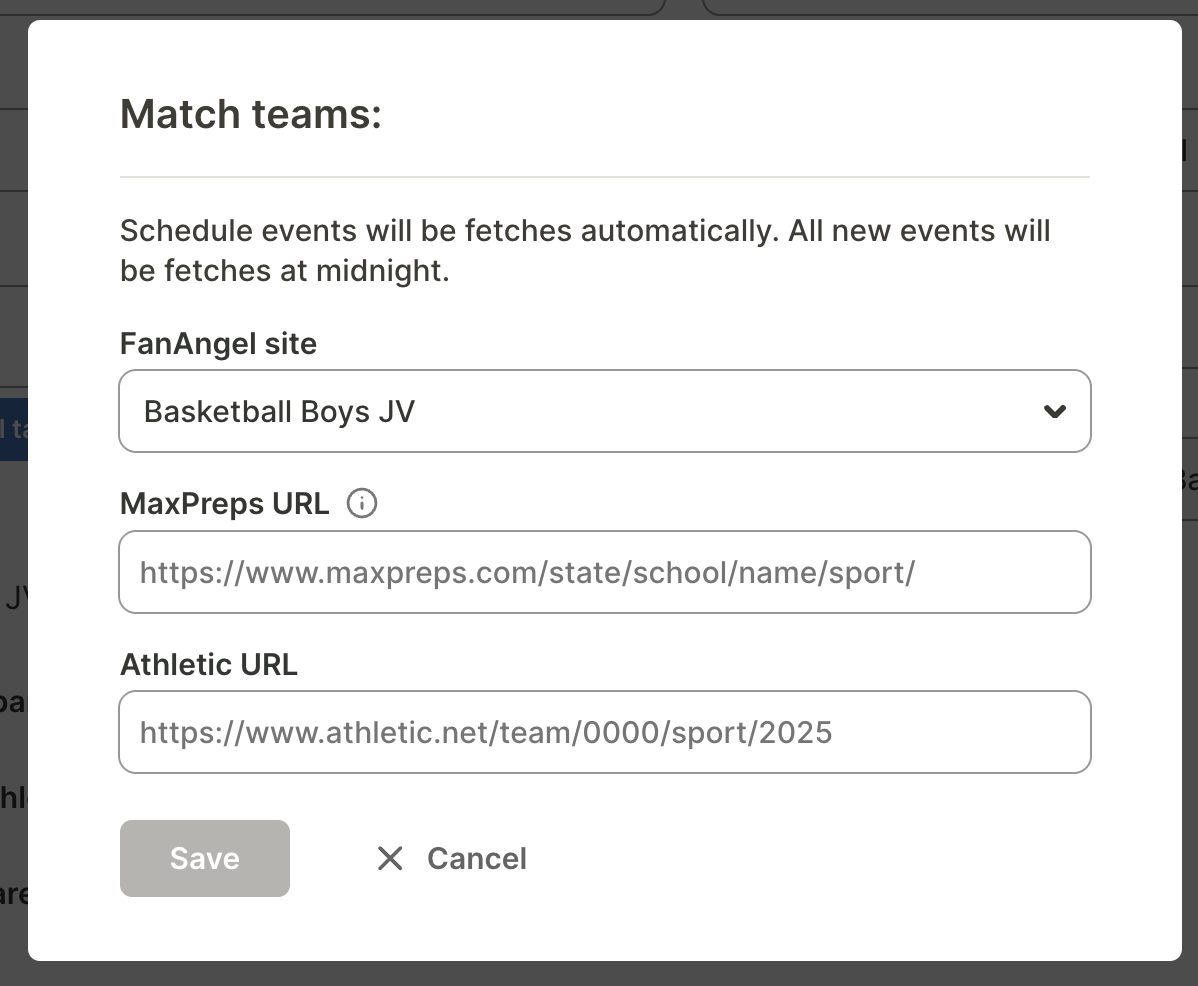
Once you save the URL, FanAngel will automatically fetch all your events. The best part is you can then enrich these events with internal information—like bus departure times, player release times, or other private notes—that will only be visible to your team members within FanAngel.
2. Main Integrations: Rosters and Social Media
Further down the Team Settings page, you'll find the main Integrations section. This is where you connect to external services to push information from FanAngel out to other platforms.
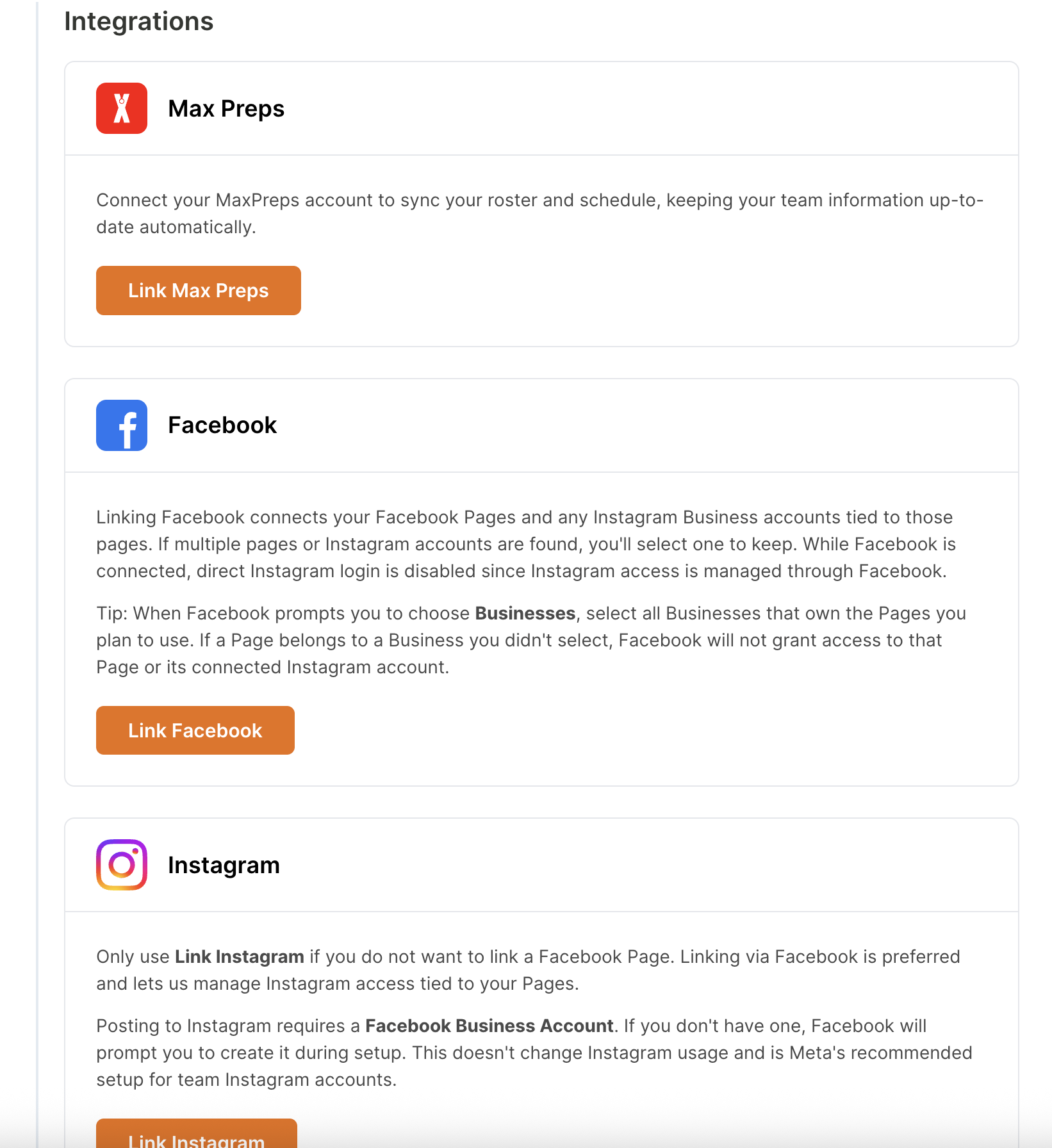
- MaxPreps: While the schedule sync pulls data, this integration pushes your roster. By linking your MaxPreps account, you can update your roster in FanAngel and have it sync directly to your MaxPreps page, eliminating the need to manage it in two places.
- Facebook & Instagram: Connect your team's Facebook Page and Instagram Business Account here. This allows you to post news, updates, and stories directly from FanAngel to your social media followers. (Note: An integration for X/Twitter is coming soon!)
3. Posting News to Multiple Platforms at Once
After you've connected your Facebook and Instagram accounts, sharing news becomes incredibly efficient. You can write an article once and distribute it everywhere with a single click.
How to post your news:
- Navigate to the News tab in your team menu.
- Create a new story.
- On the Create Story page, you will see a "Post to:" section.
- Your connected accounts (e.g., FanAngel, Facebook, Instagram) will appear as checkboxes. Simply select all the destinations where you want your story published.
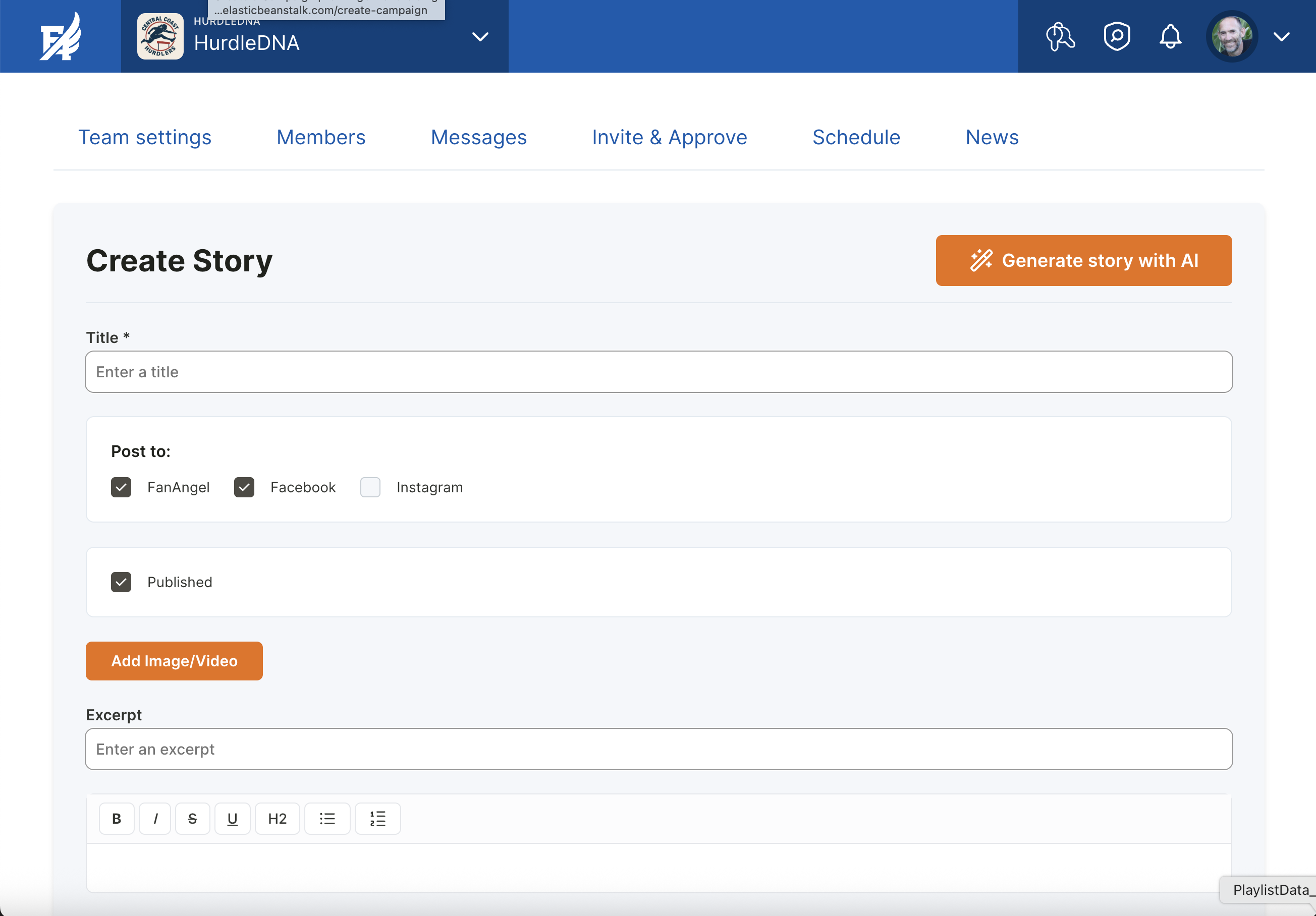
Combine this with our "Generate story with AI" feature, and you can create and publish a detailed game recap to your website and all social channels in a matter of seconds.
Summary
Our goal is to take more and more off your plate. Whether it's syncing schedules and rosters with MaxPreps, posting news to social media, or even integrating with services like Hudl to automatically generate stories from stats, we are focused on the needs of high school sports.
By using these integrations, you can reduce administrative work and get back to coaching.


.svg)
.svg)


